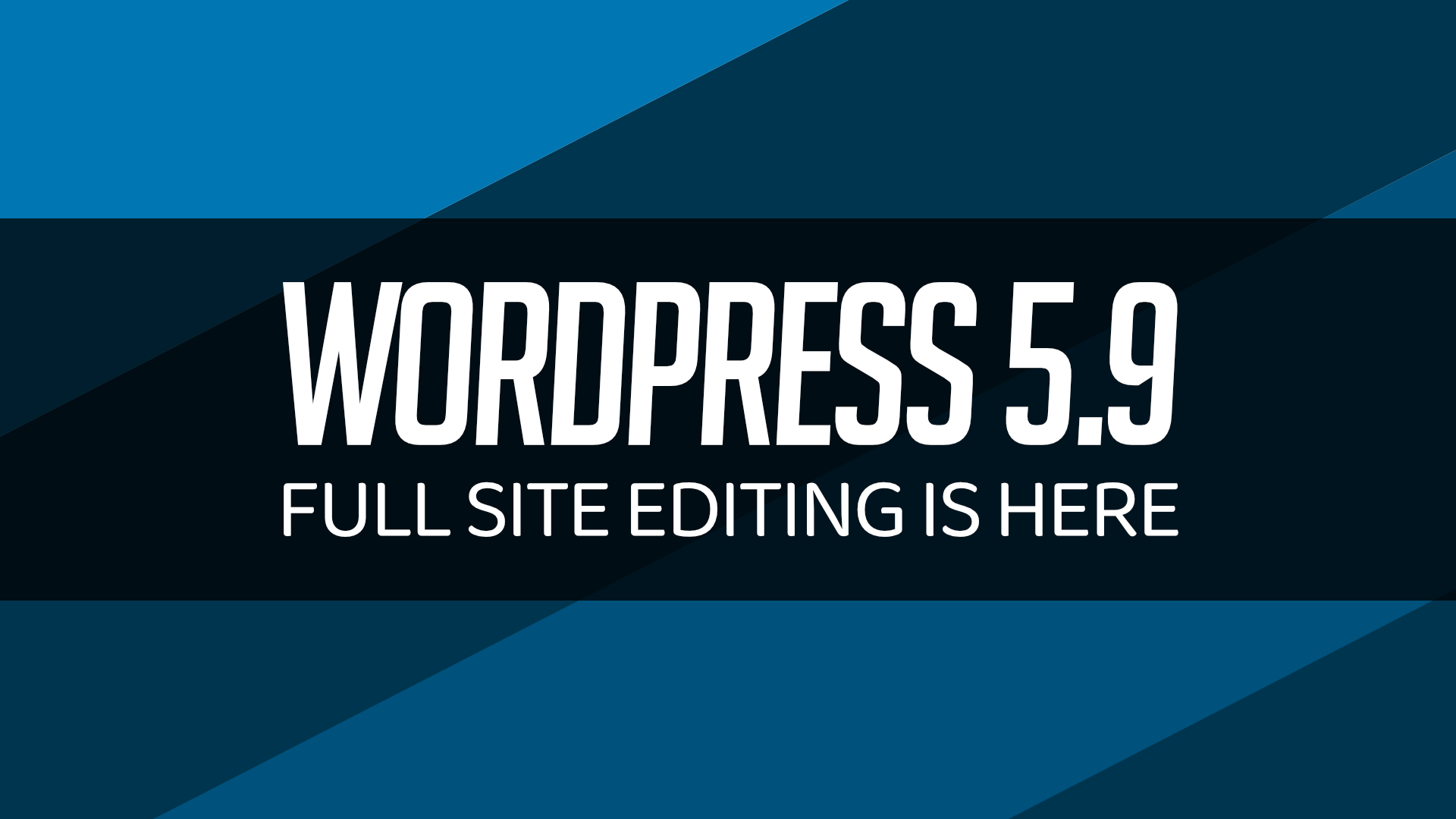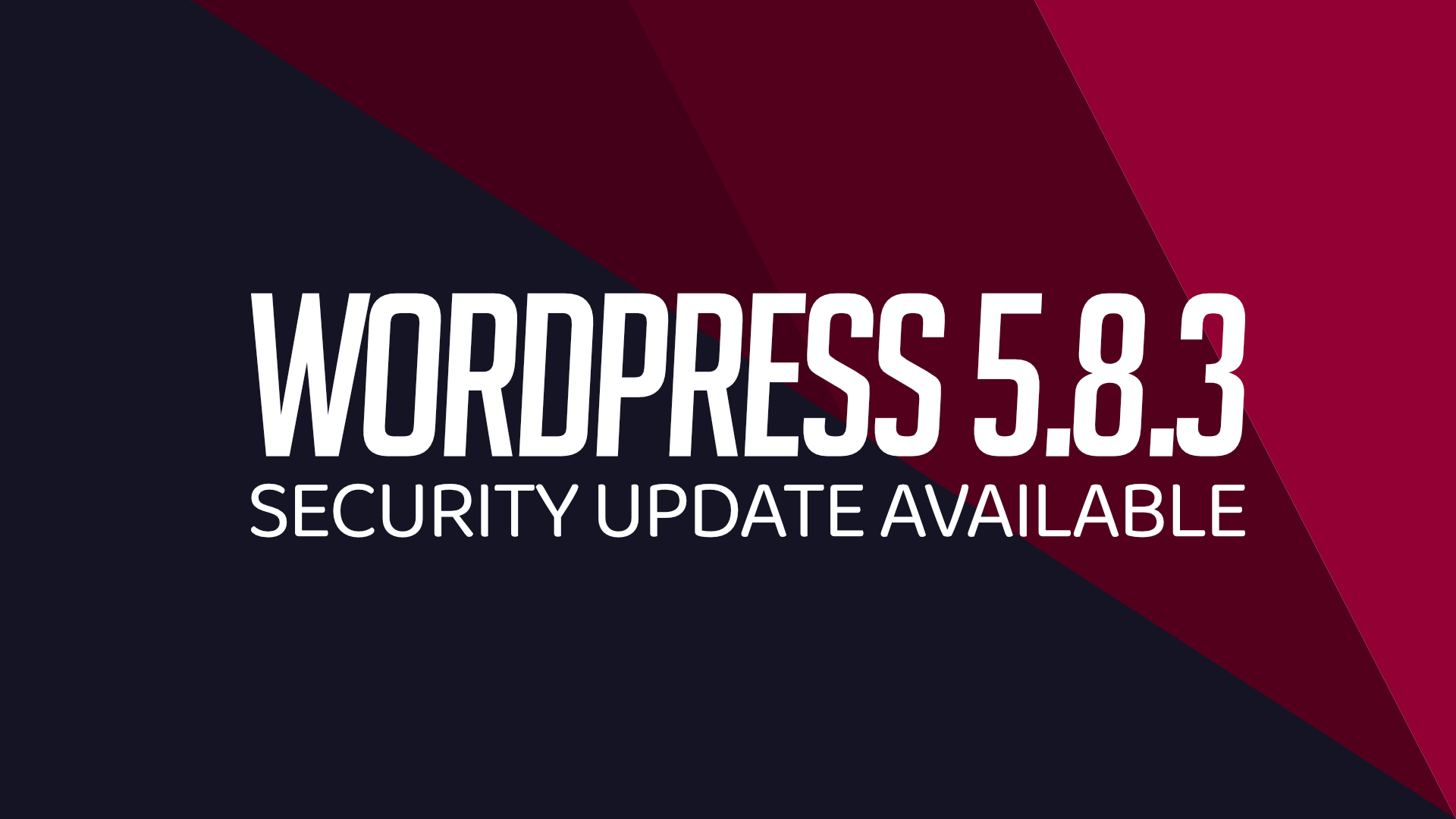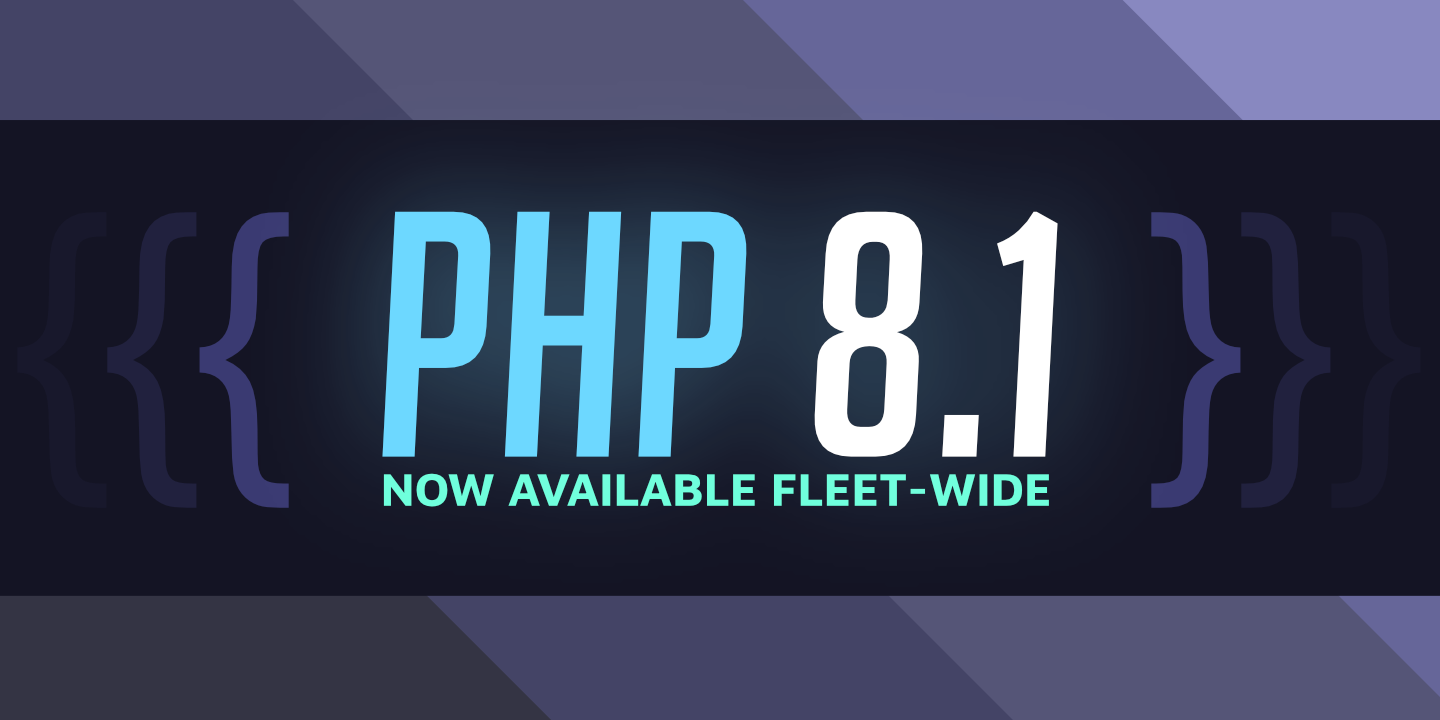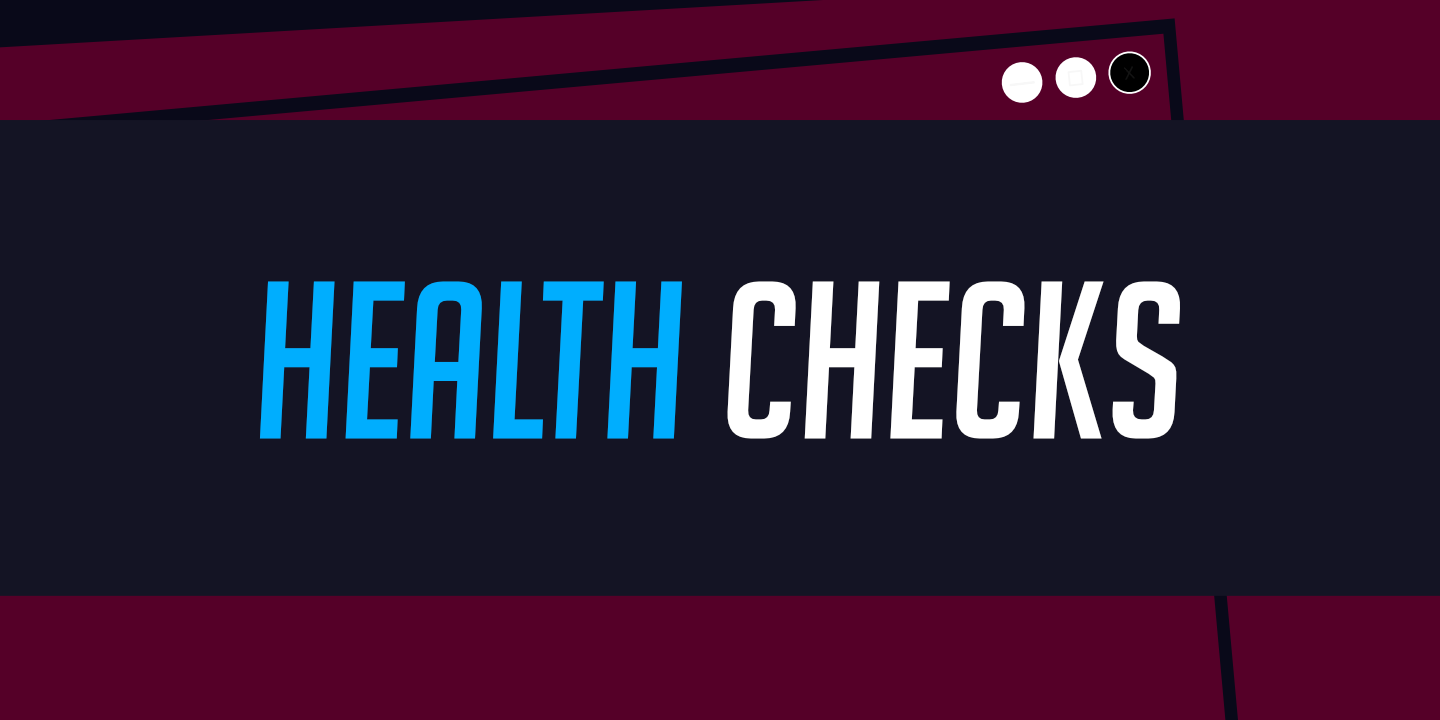How to password protect a site
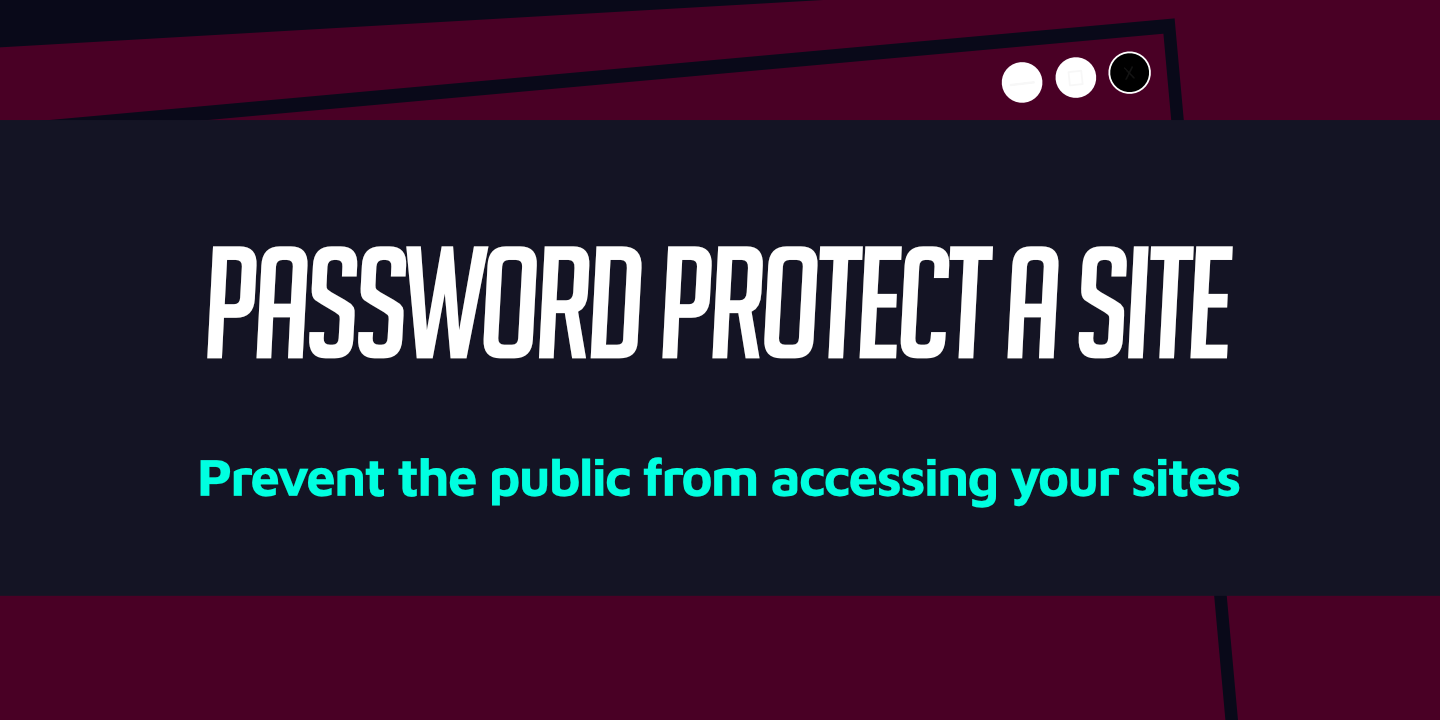
Users have the option to password protect their WordPress sites directly from the WordFleet dashboard to prevent unwanted access. We suggest that you password protect any development and staging sites that you set up.
Password protect a site:
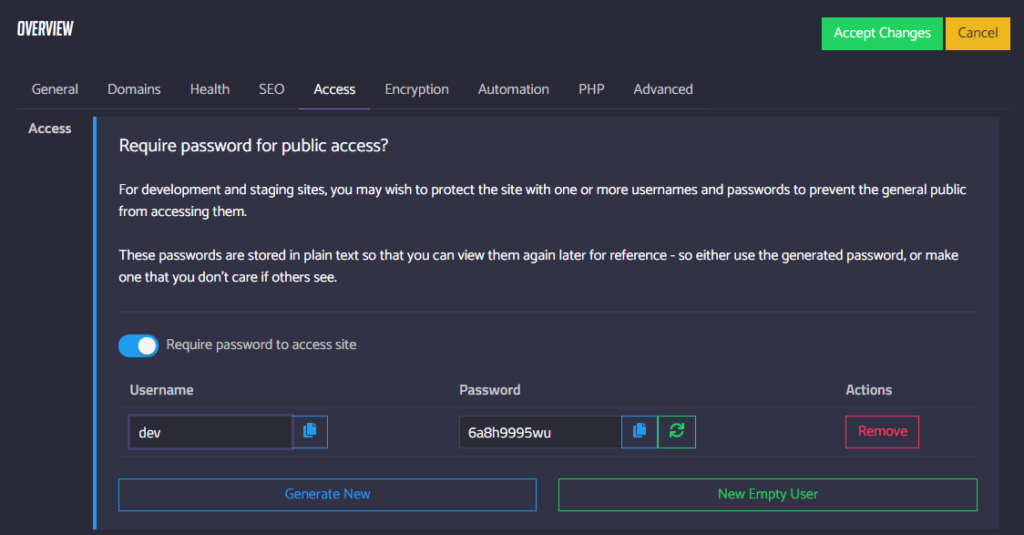
- Go to the Site Overview page and click on Edit Site Configuration.
- Go to the Access tab.
- Click Generate New to generate a new random username and password.
- Or, click New Empty User and input a username and password that are easy for you to remember.
- Add multiple users if you want to block access to a particular group or individual later.
- Select Require password to access site.
- Click Accept Changes.
Important Notes
- This password does not grant access to the WordPress administrator panel. Rather, it simply restricts public access to the site globally, requiring viewers to input the credentials.
- Do not use passwords you use elsewhere on this page.
- These passwords are stored in plain text on the server hosting the site.
- We are unable to display the passwords for reference if they are hashed.
- All other passwords managed by WordFleet are securely hashed unless otherwise noted.
- These passwords are stored in plain text on the server hosting the site.
- Password protection hides sites from search engines. As a result, locking down a live site will affect SEO.