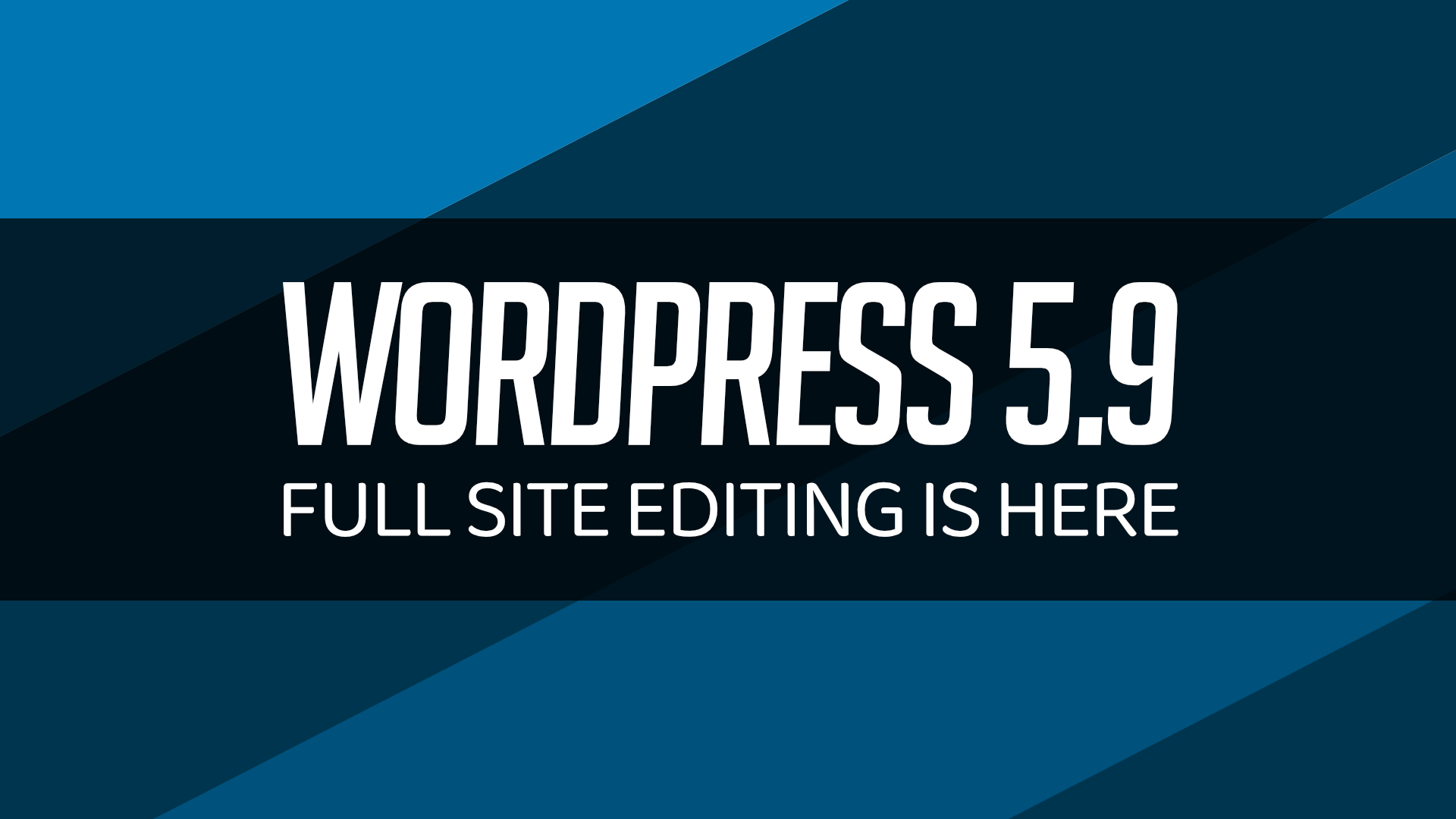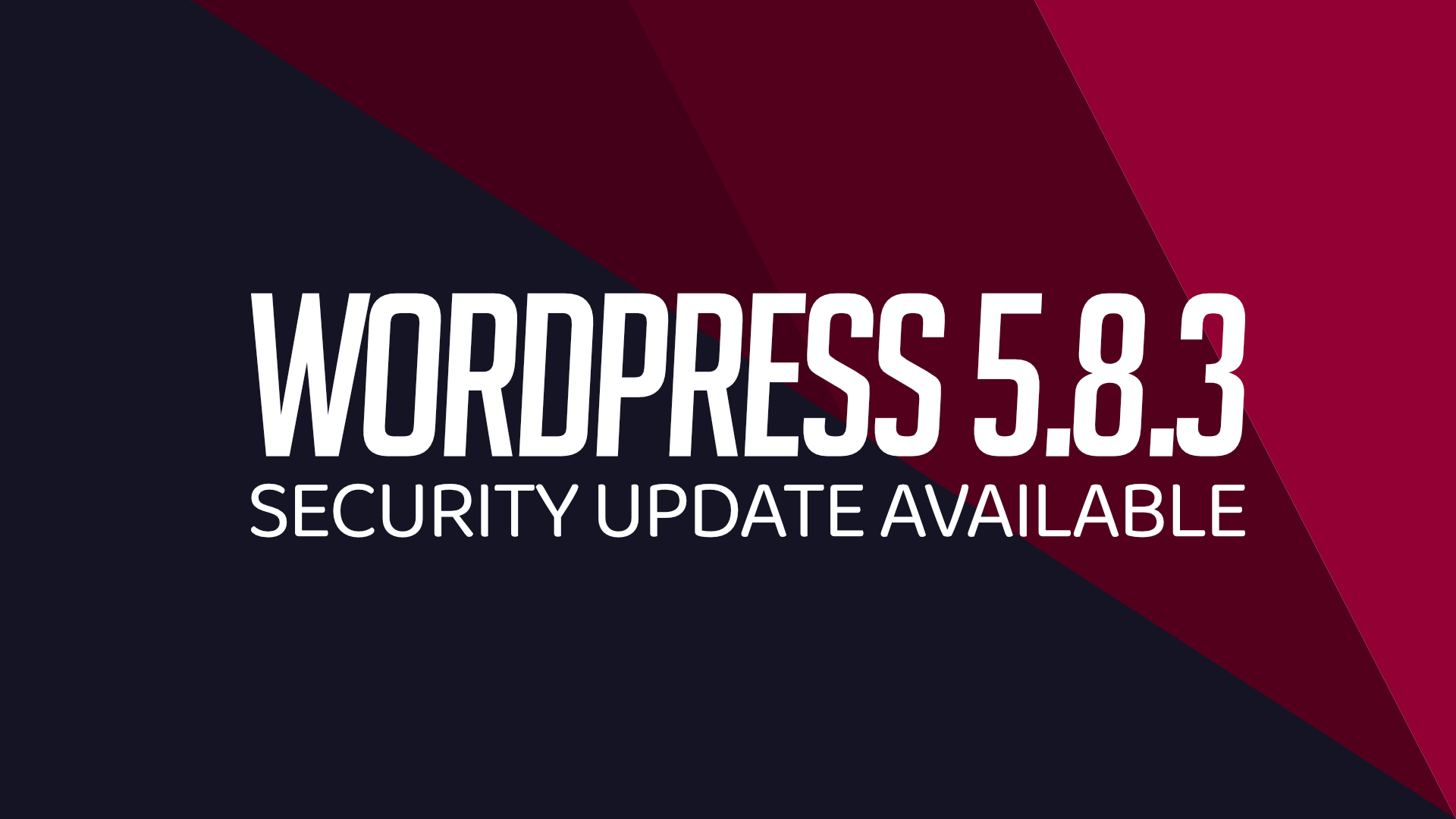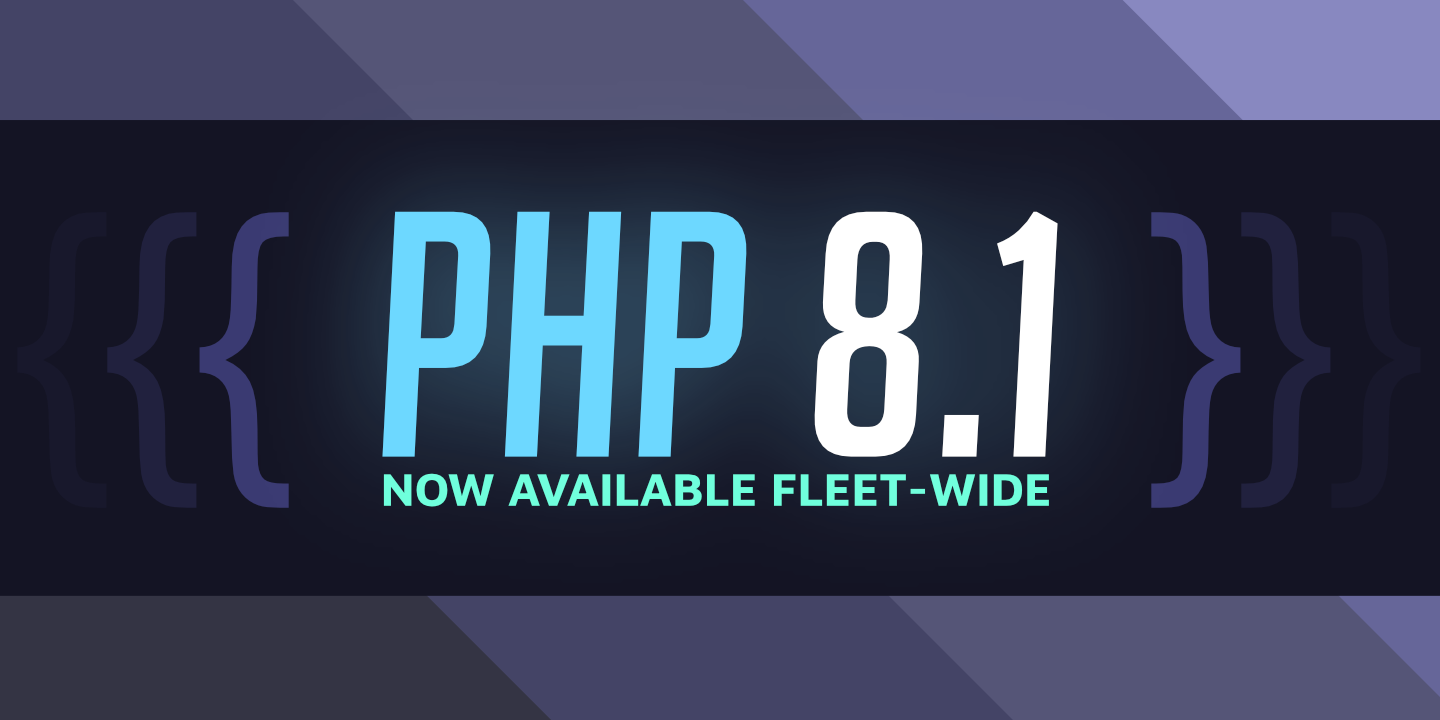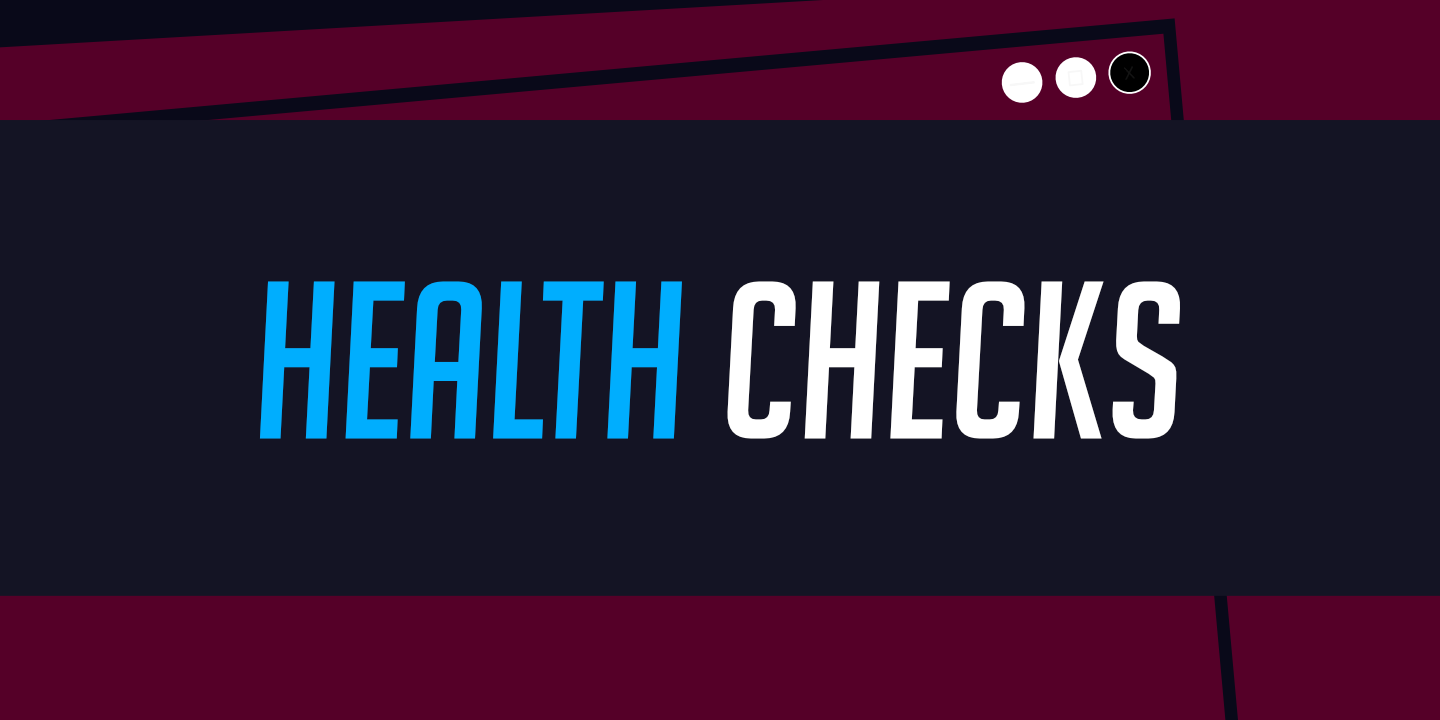How to copy a WordPress site
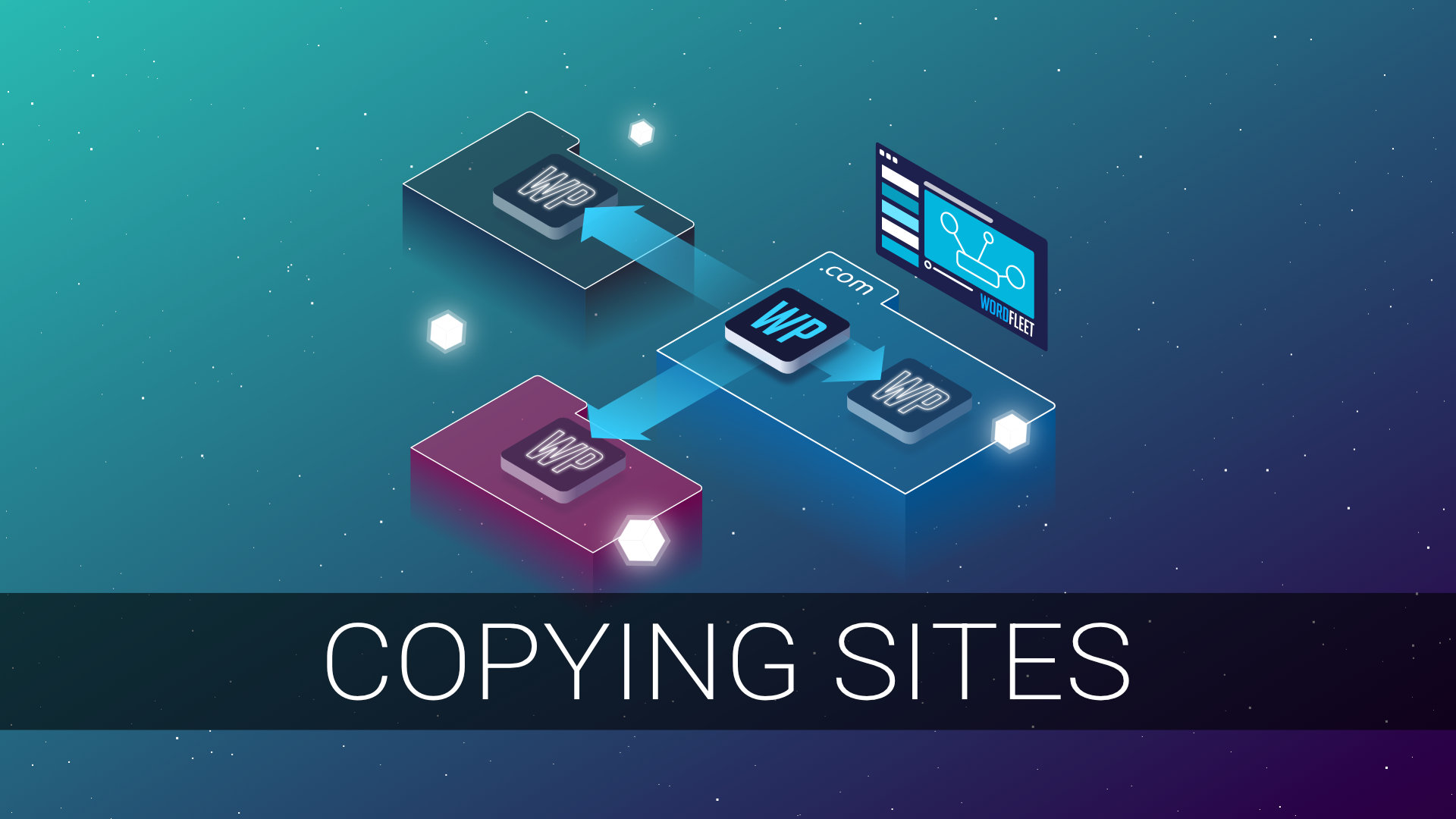
You can quickly make a copy of a WordPress site in your WordFleet account and deploy that copy to any of your servers. As an example, this is useful for making a development version of your site to work on it without interrupting the user experience on your live site. When the updated development site is ready, you can then copy back over onto your live site.
Copy a site:
- Locate the site you wish to copy in the WordFleet dashboard and click on the “Copy” button.
- You can do this from any place in the WordFleet dashboard where you can find your sites listed. For example, from the projects page or under a server’s info page.
- You can do this from any place in the WordFleet dashboard where you can find your sites listed. For example, from the projects page or under a server’s info page.
- Chose the destination project, site name, and destination server.
- Note that this will overwrite any existing site using that name at that destination!
- If you overwrite a site by mistake, you can rollback the site to the previous deployment, or restore the site from a backup within the WordFleet dashboard.
- Note that this will overwrite any existing site using that name at that destination!
- Click the start copy button.
- The time required to copy a site depends on the size of the source site.
Once the site copy is complete you will see it listed in the destination project and on the destination server. From here you can set up domain routing using Cloudflare or direct routing to access the new copy and work on it as normal.
If you decide that you copied over a site in error, you can always rollback the site to the previous version.
We happen to think WordFleet is pretty spectacular for managing WordPress websites in the cloud. Servers start at $12 per month (billed annually) and you can cancel anytime for a prorated refund. Check us out at https://www.wordfleet.com.